The first thing we'll want to do is add another scroll area. Do this by navigating to "Scroll Areas" and clicking on the "Add Scroll Areas" button. You're perfectly welcome to name it whatever you wish, but a suggestion would be "Stylish Gauge" or "Ignite Rating".
Next, we need to change some of the basic information within our new scroll area. On the list of scroll areas on the menu, click the blue "A" icon next to the scroll area you created. It should look something like this:
Normal Font: 28 Days Later, Normal Outline: Thick, Normal Size: 38, Normal Opacity: 70.
If you are not using any custom fonts, feel free to insert one of the default ones within MSBT for this scroll area to use. Note: On the right hand side of the window, where it says "Crit Font, Crit Outline" etc, do not matter. You are welcome to disregard them for this scroll area.
Now we need to configure the advanced information within our new scroll area. We can do this by clicking on the "Configure Scroll Areas" and finding our scroll area which was created. Click on it. After turning red, a window with all the relevant information we need is present on the screen. It should look something like this:

If you do not want icons to be displayed next to the rating grade, simply untick the box as I've done in the image above.
Now that we have a scroll area for our rating system, it's time to configure the triggers. To do this, simply navigate to the "Triggers" section within MSBT and click on the "Add New Trigger" button.
Next, we need to assign an output message. It's best to choose a recommended grade/rank: D, C, B, A, S, SS, SSS. If this is your first trigger, start at D and work your way up from there. Now for the event and conditions of all the triggers:
Main Event: Periodic Skill Damage (DoT) Event Conditions: Source Unit Affiliation - Is Equal To - You / Skill name - Is Equal To - Ignite / Amount (it's better to have two Amount conditions when above D rank)
Next, we need to make exceptions to our trigger otherwise it will display messages or play sounds within our scroll area when we don't want it to. It should look like this:
Trigger Exceptions: Unavailable Skill - Is Equal To - Combustion / Trigger Recently Fired - Is Less Than - 3 / Buff Active - Is Equal To - Blazing Power.
This ensures that out trigger will never occur when Combustion is on CD, the trigger fired 3 seconds ago, since Ignite only lasts for 4 seconds, by the time it "ticks" (and thus displays its value) you will see and hear the rating when this occurs, rather than the trigger firing after 2 seconds, only for the trigger to fire again in 2 seconds just mere moments before that ignite expires.
In addition, these triggers will never fire when Blazing Power is present when you're flying during the Alysrazor encounter. If this buff is active, you will NOT see and/or hear a ignite rating. For Mages who have two Fire builds, one for PvP and the other for PvE, they can include an additional exception like this: Active Talents - Is Equal To - Secondary Talents / so when switched to your PvP build, you will NOT see and/or hear a trigger rating, assuming the PvP spec is your secondary talent tree.
Next, you need to create triggers to all the ranks which are: D, C, B, A, S, SS and SSS. As previously stated, for the D and SSS triggers, you only need to specify one Amount. For D, it will be Amount - Less Than - X and for SSS, it will be Amount - Greater Than - SS (Max Value)
Here's mine for simple reference (PvE):
D = Amount - Is Less Than - 10,000
C = Amount - Is Greater Than - 10,000 / Amount - Is Less Than - 15,000
B = Amount - Is Greater Than - 15,000 / Amount - Is Less Than - 20,000
A = Amount - Is Greater Than - 20,000 / Amount - Is Less Than - 30,000
S = Amount - Is Greater Than - 30,000 / Amount - Is Less Than - 50,000
SS = Amount - is Greater Than - 50,000 / Amount - Is Less Than - 75,000
SSS = Amount is - Greater Than - 75,000
You will need to add amounts to your triggers, but base it around PvE or PvP, your gear level and what is actually possible with Ignite at your gear level in 5 man dungeons. You don't want SSS to be very, very rare, but you do want it to be unlikely for example.
Next, we'll need to edit the colors of our triggers. This is easily done by clicking on the squares next to the tick-boxes on the list of Triggers. Generally, it should look something like this:
We're almost done! All we need to do now is include sounds in our triggers. Do note that it is:
NOT recommended to play with sounds ranging from D all the way to SSS.
NOT recommended to play without sounds on your triggers at all.
IS recommended to play with sounds on S, SS and SSS.
Make sure you have your sounds installed and working for this next step if you wish to use them, of course.
On the trigger list, click on the Wrench and Screwdriver Icon (to the right of the blue "A" icon). A new window will appear, displaying the Output Scroll Area, which should obviously be the one you created earlier on. Next, click on the dropdown menu under "Sound:". Find it in the list, and click on Play. If you hear it, congratulations! It works.
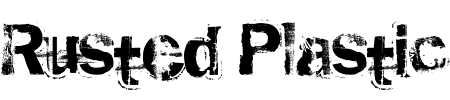
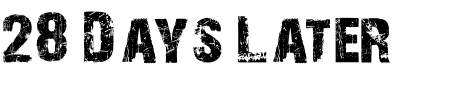



 If you do not want icons to be displayed next to the rating grade, simply untick the box as I've done in the image above.
If you do not want icons to be displayed next to the rating grade, simply untick the box as I've done in the image above.


 Quote
Quote
